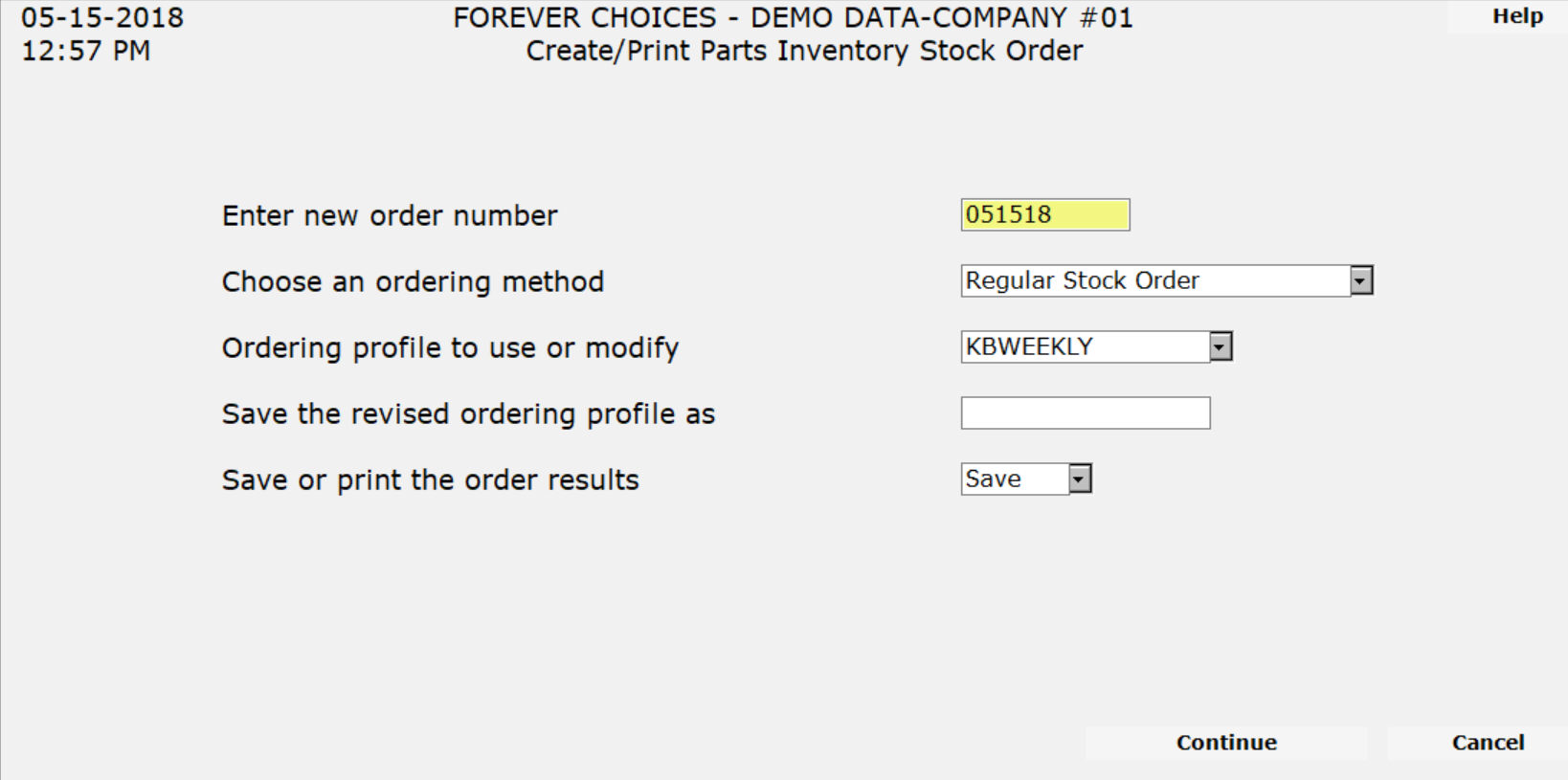
This program will generate a suggested stock order that you can modify according to your needs rather than having to enter the whole order manually. The parts that are included and the quantities that are ordered are based on the sales history, specific order fields on the part records, and the questions that you answer in this program. Profiles can be setup to identify the different standard types of orders you create so that you will not have to change your answers every time you create an order.
Select Parts Inventory Menu>>Processing>>Stock Order Create/Print.
Complete this screen. (Click on a field name for an overview. An asterisk (*) denotes required fields.):
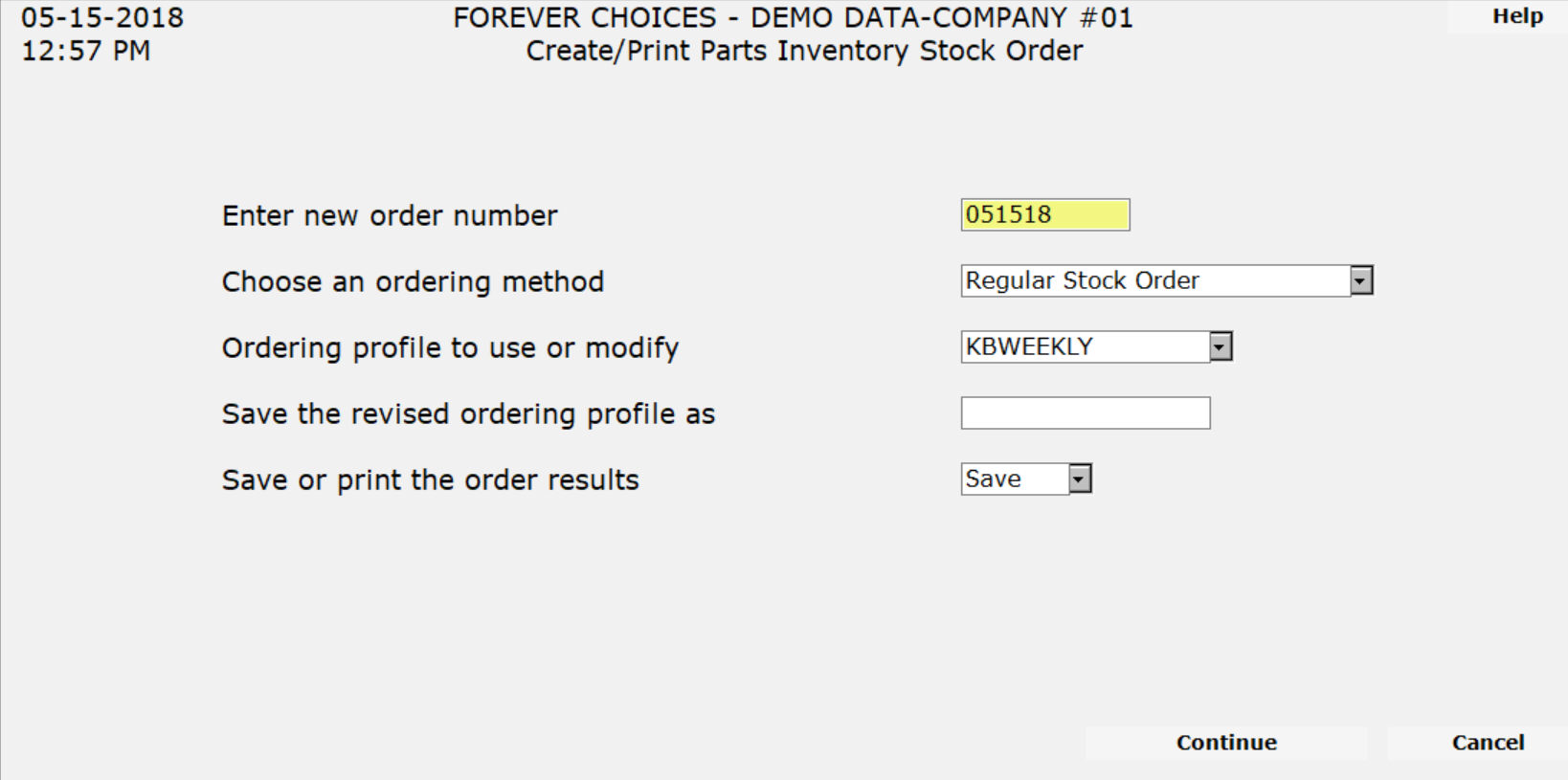
Choose an Ordering Profile to Use or Modify
Save the Revised Ordering Profile as
*Choose Option to Save or Print the Order Results
Press ENTER to continue.
The following additional fields will appear.
The following fields will then appear. (Click on a field name for an overview. An asterisk (*) denotes required fields.):
*Enter The
Date (MMDDYY) For The Order To Start ![]()
*Include
Seasonal Parts In The Order (Y/N)? ![]()
Enter Days
of Supply Only To Override System Settings ![]()
*Ignore Manual
BRP and BSL (Y/N) ![]()
Press ENTER to continue to the next screen.
Complete this screen. (Click on a field name for an overview. An asterisk (*) denotes required fields.):
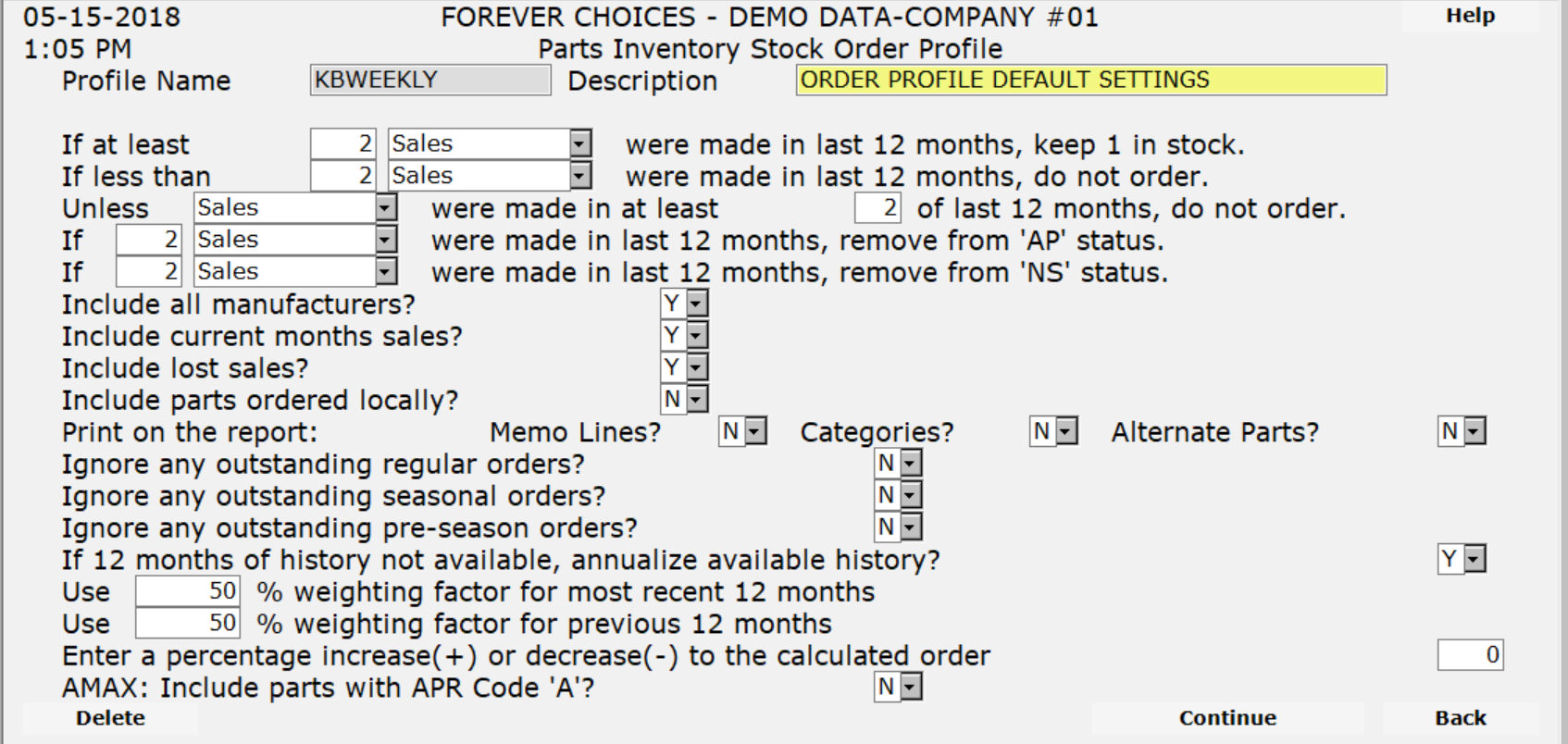
*If at least ![]()
![]() were
made in last 12 months, keep 1 in stock.
were
made in last 12 months, keep 1 in stock.
*If less than ![]()
![]() were
made in last 12 months, do not order.
were
made in last 12 months, do not order.
*Unless
![]() were made in at
least
were made in at
least ![]() of last 12 months, do not order.
of last 12 months, do not order.
*If ![]()
![]() were made in last 12 months,
remove from 'AP' status.
were made in last 12 months,
remove from 'AP' status.
*If ![]()
![]() were made in last 12 months, remove from 'NS' status.
were made in last 12 months, remove from 'NS' status.
*Include All Manufacturers (Y/N)
![]()
*Include Current Months Sales
(Y/N) ![]()
*Include
Parts Ordered Locally (Y/N) ![]()
Print on
the Report (Y/N): *Memo
Lines ![]()
*Ignore any Outstanding Regular
Orders (Y/N) ![]()
*Ignore any Outstanding Seasonal
Orders (Y/N) ![]()
*Ignore
any Outstanding Pre-Season Orders (Y/N) ![]()
*If 12 months of history not
available, annualize available history (Y/N) ![]()
*Use ![]() % Weighting Factor
for Most Recent 12 Months
% Weighting Factor
for Most Recent 12 Months
*Use ![]() % Weighting Factor
for Previous 12 Months
% Weighting Factor
for Previous 12 Months
*Enter a Percentage Increase
(+) or Decrease (-) to the Calculated Order ![]()
Press ENTER to continue to the next screen.
Complete this screen. Choose to include or exclude specific parts based on the following fields:
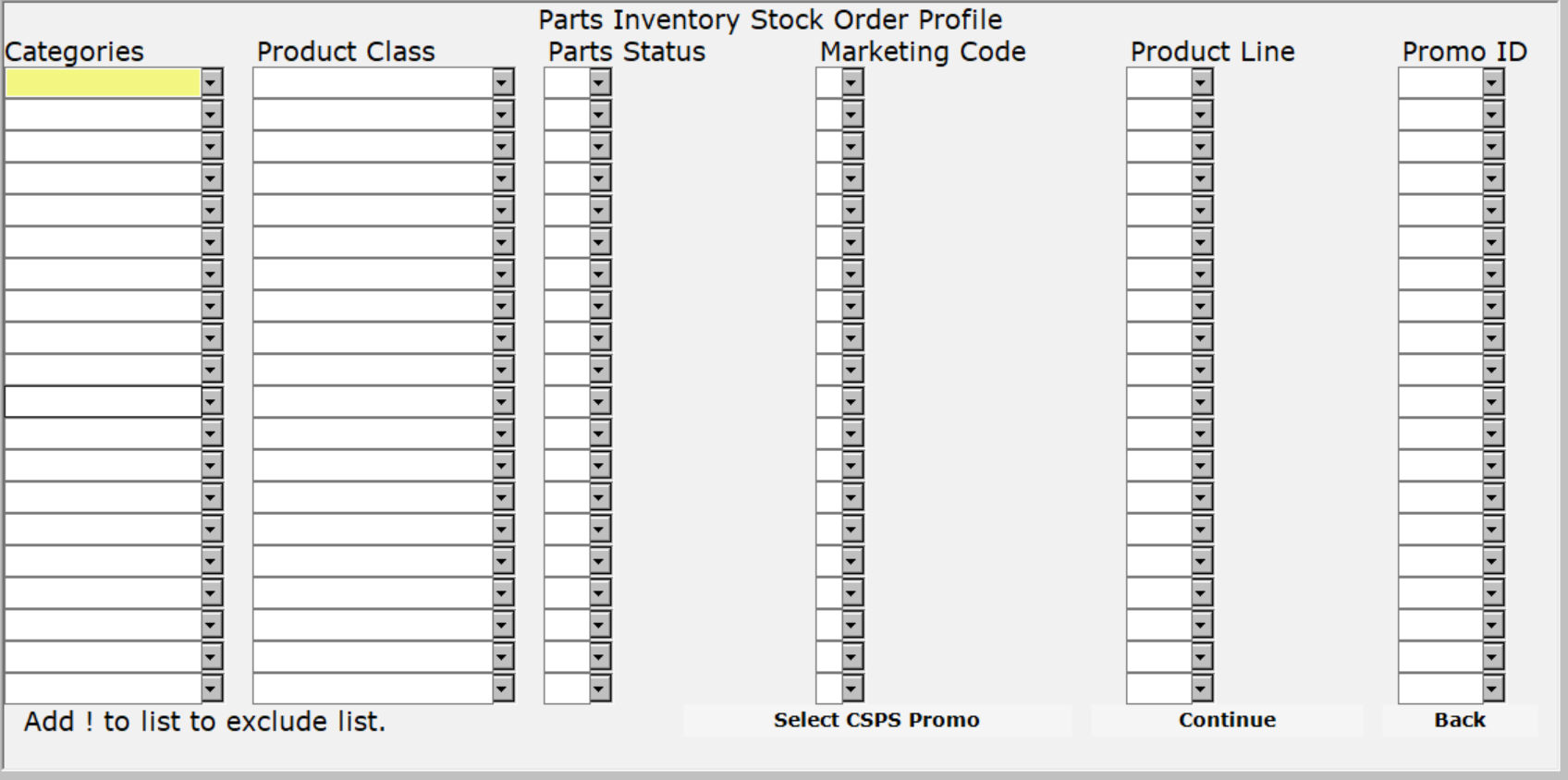
To exclude items in a list, add ! as an item in the list.
Press ENTER to continue to the next screen.
Complete this screen. (If you answered (Y)es to include all Manufacturers on the 2nd screen - don't type any Manufacturer/Suppliers on this screen.)
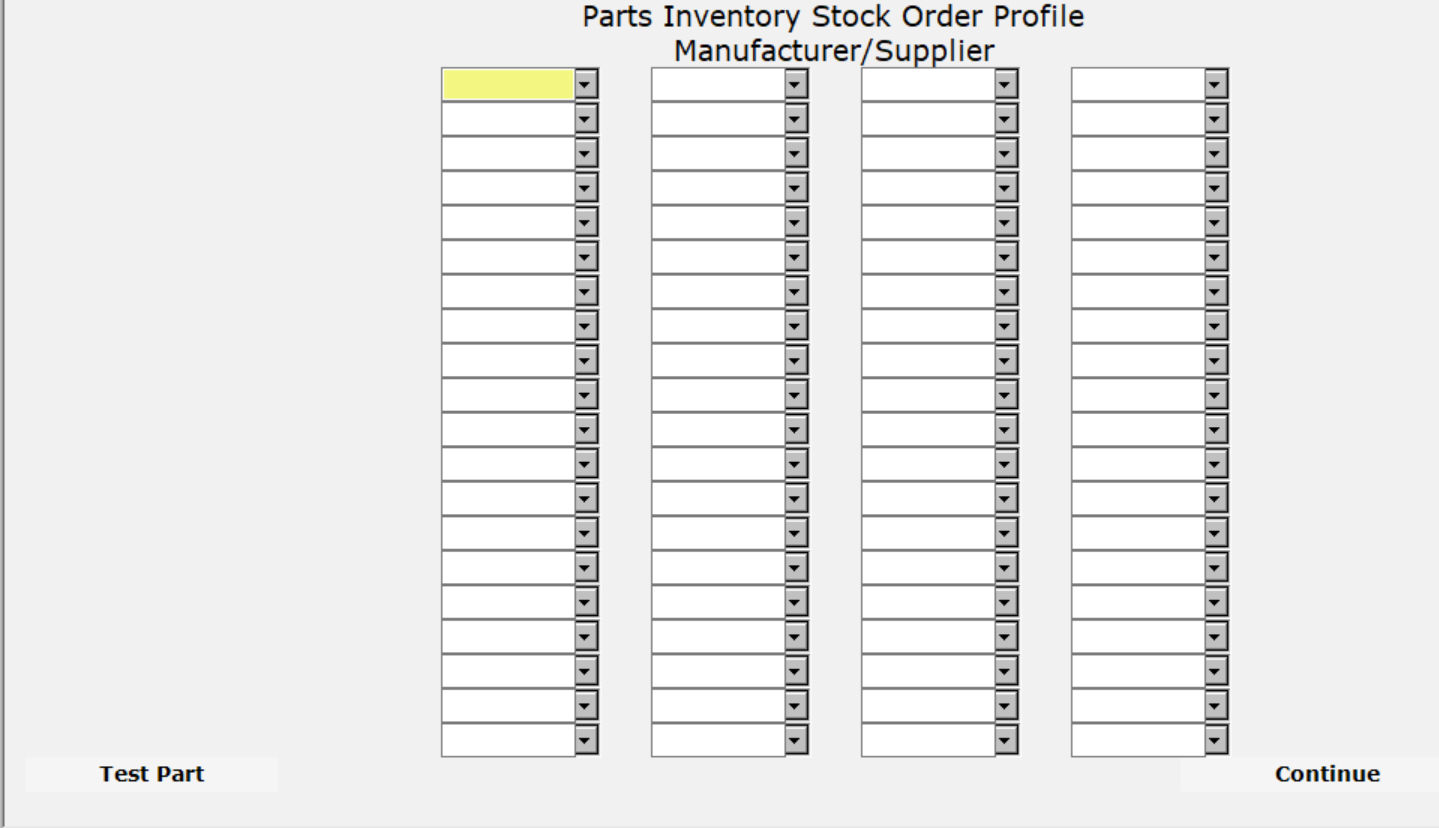
Press ENTER to continue.
You will be asked if you want to print the order with or without the sales history for each part. Answer accordingly.
Press ENTER to create the order.
|
If you would like to review how the order program has evaluated a specific part, press F6 while on the 4th screen (Manufacturer/Supplier) and then type in the part #. |