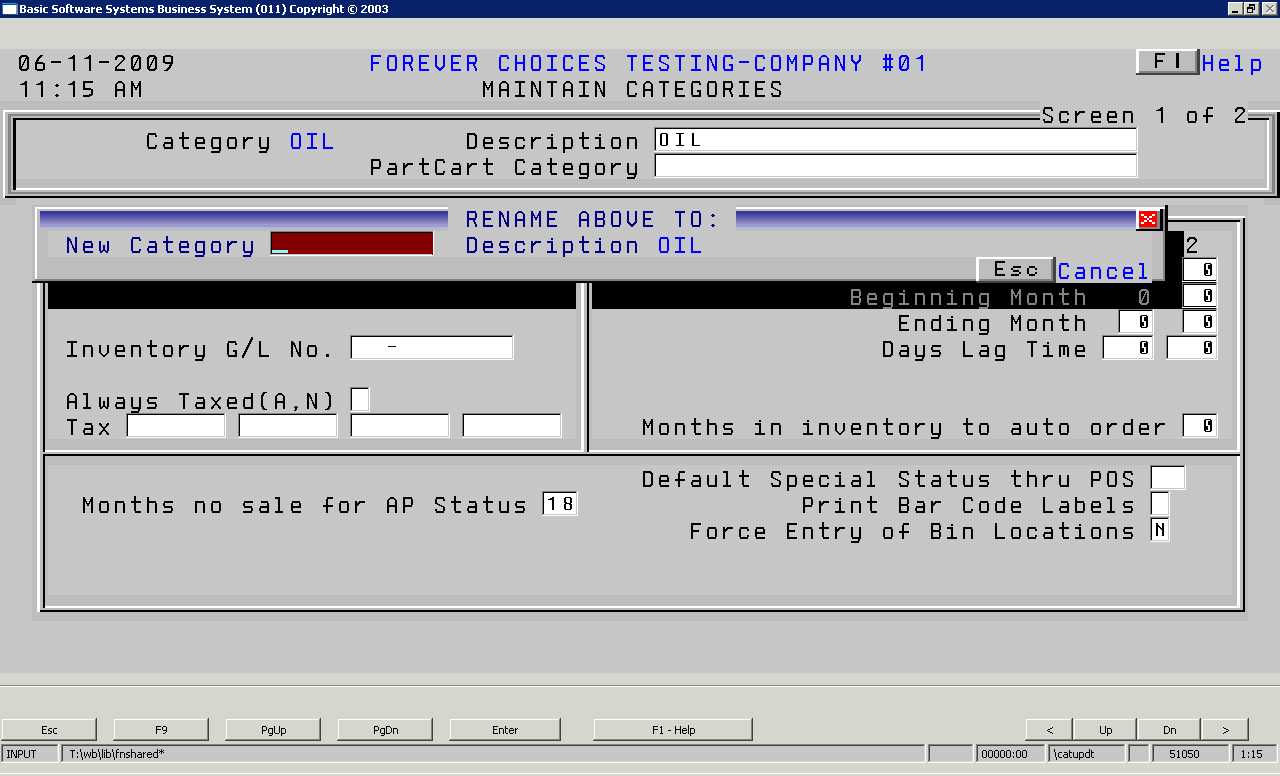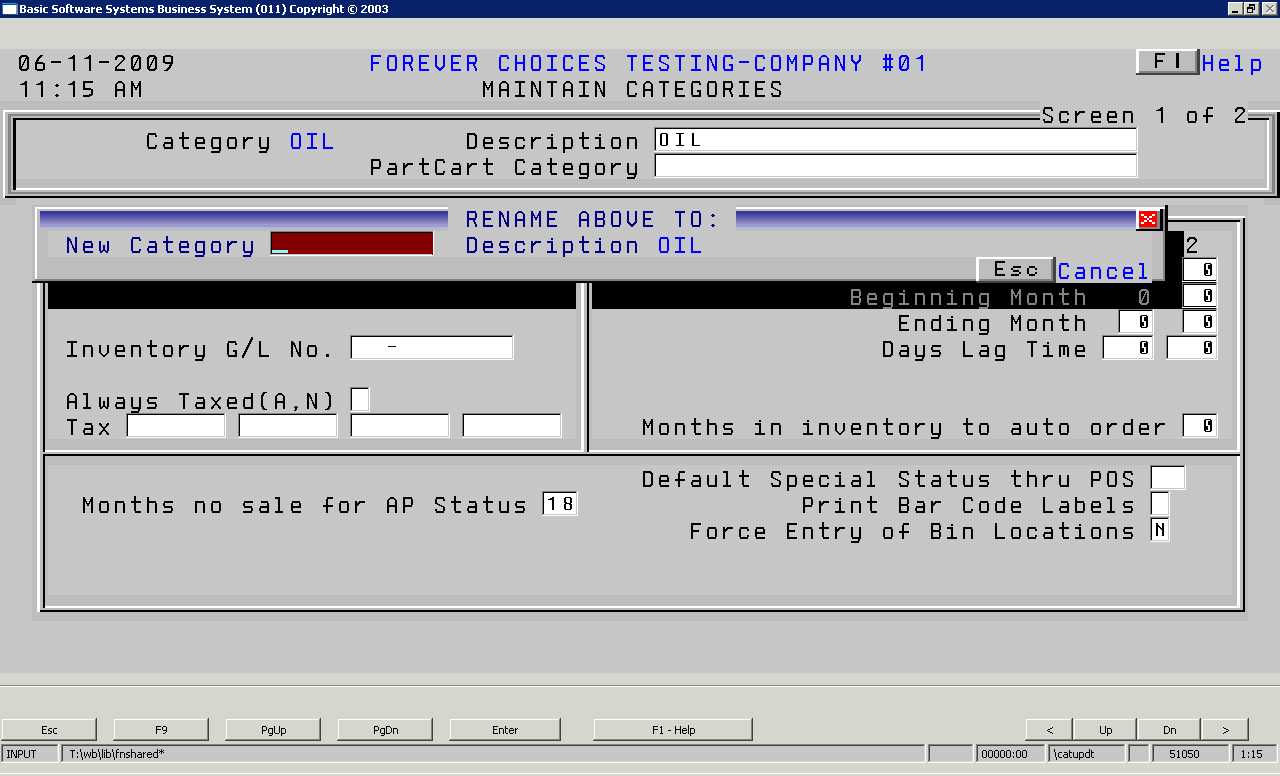
Lookup and pricing categories give you the ability to group your parts logically by user-defined groups. For example, you may want to identify all filters as being in a group, or all combine parts, hay equipment, oil, batteries, etc. Each part can have up to 99 different 'Lookup Categories'.
| ||||||||||||||||||||
Select Parts Inventory Menu>>File Update>>Categories
Enter your salesperson password.
Enter the Category unique code, no more than ten (10) characters identifying the category you wish to add.
You will be prompted to Add the category. Choose YES and press ENTER twice.
Complete this screen. (Click on a field name for an overview. An asterisk (*) denotes required fields.)
|
SCREEN 1 OF 2 |
|
* Category
|
||
|
|
RANGE OF SEASONS 1 2
|
|
|
|
|
|
|
|
|
|
|
|
|
|
Months in Inventory to Auto Order
|
||
|
|
|
|
|
|
PAGE DOWN TO SECOND SCREEN
If entered, the pricing information on this screen will override the pricing from the Manufacturer/Suppliers setup.
Complete this screen. (Click on a field name for an overview. An asterisk (*) denotes required fields.)
SCREEN 2 OF 2 |
|||||||||
|
Method |
Markup % |
|
|
|
|
|
|
|
|
|
|
|
|
|||||
|
|
|
|
|
|||||
|
|
|
|
|
|
|
|
|
|
|
|
|
|
|
|
|||||
|
|
||||||||
Press ENTER to save this record.
You may enter another record or press F9 to exit this program.
You may also rename a category by pressing F5 Rename. The screen below will appear and allow you to type in a new
category name.