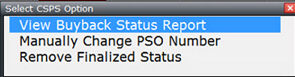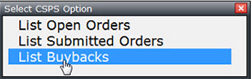
CNH (Common Spare Parts System)
. Please refer to your CNH documentation proved for definitions for new order types and terms if you have questions.
• Areas completed for CSPS include:
• Configuration data can be viewed under the interface setup
• General parts inquiry
• Reset end-user id / password
• Order entry with simulation
• Order status inquiry
• Buyback (returns)
• Customer master data inquiry (dealer code, shipping address, etc.)
• Parts Inventory>>Access Processing >> Interfaces >> CSPS to enter your new dealer number and end-user id and password. CNH should have provided you this information and this can be completed before January 3, 2018 to ensure you are ready.
• The same User ID and Password can be shared across all companies if desired.
• The password will automatically reset every 50 days. Passwords from all companies sharing the same User ID will be updated, even if the password is manually changed.
CSPS Order Interface Details
Parts Inquiries
• When viewing parts, select “Interface Options (CF8)” to access the CSPS parts inquiry options list.
• The parts inquiry options list is available from these areas:
• Parts Information end-user – when viewing a part
• Price Book Lookup – when viewing a part
• Order/Parts Return Modify – when viewing an order line part detail popup
• In any part field in any program that uses the list-as-you-type feature. Both the Part Number and Mfr fields must be populated for the CF8 option to work.
• Available part inquiries:
• Parts Complete Info
Prints a report with the following information:
General Part Info
Dimensions
Notes
Pricing
Promotions
Availability and Vintage Availability
Substitutions
Reman Info
Bill of Material
Model Info
• Parts Complete Info – Select Pricing Order Type
Same as Parts Complete Info; adds the ability to get pricing for a specific order type.
• Parts Complete Info – Multiple Parts
Same as Parts Complete Info; adds the ability to run the report for multiple parts at the same time.
• Orders by Part
Displays a report of submitted orders by parts. Includes all submitted orders from the last 90 days.
• Buybacks by Part
Displays a report of buybacks by part. Includes all buybacks from the last 90 days.
Order Inquiries
• When in order header screen, select “Interfaces (CF8)” to access the CSPS order inquiry options list.
• Available order inquiries:
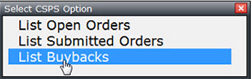
List Open Orders
All open orders from the last 90 days.
List Submitted Orders
All submitted orders from the last 90 days.
List Buybacks
All buybacks from the last 90 days.
Ordering
• New Holland and Case parts can be added to the same order. Therefore, entering a Mfr/Sup in the order header screen is optional for CSPS.
• A new field labeled “Interface” has been added to the order header screen. This field allows the end-user to view and select the ordering interface that is being used for the current order. This field is only editable if the Mfr/Sup is left blank and the dealer has at least one ordering interface installed. This field is necessary to allow selection of interface specific order types when a Mfr/Sup is not specified.
• Submitting an order:
• While viewing the order the end-user wants to submit to CSPS, select “Finalize (CF5)” and then select “Simulate/Submit Open Order”
• The CSPS Open Order Simulation window appears.

• Review the ordering information on the screen.
• Optional: Edit the one-time ship address by selecting the ellipses button in the “Delivery Address” field. This address can only be entered and modified before the first simulation. Once an order has been simulated, this address cannot be modified.
• Optional: Click the button “Edit Service Levels” to display a window allowing the end-user to specify shipping methods from each warehouse. Only warehouses available to modify will be editable. CSPS determines which warehouses are available to modify. There may be cases where an end-user cannot edit any field.
• BDA Orders: A button labeled “Edit BDA Details” will appear. Click this button to display a window showing the BDA fields that must be entered before submitting an order.
• When ready, select the “Simulate Order” button to send the order to CSPS.
• If the simulation is successful, a CSPS Order Number will be assigned to the order. The order in the business system will be marked as finalized with a status of P-Preliminary. CSPS calls this an Open Order. The description “Open Order” appears on the ordering screen in the upper right corner.
• There may be errors that occur during simulation that prevent the open order from being created by CSPS, in which case a CSPS Order Number is not assigned. A dialog box will appear displaying the error message. The end-user can try simulating the order again once the error has been resolved.
• If the order has any error or warning messages that do not prevent the creation of the Open Order, a grid appears on the screen displaying these messages.
• If there are promos available for the order, a dialog box will appear displaying the promo information. The end-user must decide to Accept or Decline the promo. This decision cannot be modified once selected.
• If there are co-product promotions applied to the order, a button labeled “Co-Product Promotions” appears. Click this button to view the co-product promotions.
• If there are parts that allow dealer pickup, a button labeled “Edit Dealer Pickup” appears. Click this button to choose which parts will be picked up directly from the warehouse by the dealer.
• If there are parts that CSPS has adjusted the order quantity, a warning message will display on the part and the order quantity will be automatically updated by the program.
• Pricing information is available for the order by selecting the ellipses button in the “Net Price” field.
• Part pricing information is available by selecting the ellipses button in the “Net Price” column on each part row.
• If part substitutions are available for any parts on the order, a “Subs” column will appear in the parts grid and the text “View” will show on the part rows that have subs. Press the ellipses button in the “Subs” column to view the subs on each part row.
• If any parts on the order have error or warning messages, an “Errors/Warnings” column will appear in the parts grid and messages will display on the applicable part rows.
• To view a report of the order, select the “View Report” button and select an option from the popup menu:
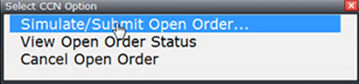
• Open Order Status
• Open Order Status - Pricing and Availability
Same as the open order status report, adding detailed order pricing, part line pricing and part availability. Each part is printed on a separate page.
• Resolve any warnings and/or errors that exist. The end-user can leave the CSPS Open Order Simulation dialog and make changes to the order. The end-user can access the simulation dialog again to re-simulate the order.
• When accessing the CSPS Open Order Simulation dialog from an existing Open Order, and changes have been made to the order (adding/removing parts or modified quantities), the order will be automatically re-simulated.
• Once all errors have been resolved, select the “Submit Order” button to submit the order to CSPS.
• If the order is accepted by CSPS, the finalized status in business system will be changed to F-Finalized. The order has been changed from an Open Order to a submitted order on CSPS. The order status report will automatically print.
• If an error occurs during submission, a dialog box will appear displaying the message. Resolve the errors and try submitting again.
• Click the “Cancel Order” button to cancel the Open Order. An order cannot be canceled once it has been submitted.
• The same order number cannot be used within the same year, even if a simulated order is canceled. Therefore, if an order is canceled, the order number must be changed before the order can be simulated again.
• Once an order has been submitted/finalized, the end-user can view these report options by selecting “Finalize (CF5)” when viewing the order in the business system.
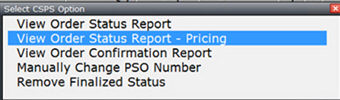
• Order Status Report
• Order Status Report - Pricing
Same as the order status report, adding detailed order pricing and part line pricing. Each part is printed on a separate page.
• Order Confirmation Report
A PDF document created by CNH.
• Large order processing:
• When simulating and submitting orders with a large number of items (determined by CSPS), a message will appear notifying the user that large order processing is in progress. The request has been received by CSPS, but the response requires extra processing time. The user can choose to retry or return to the business system and try again later.
Buybacks
• Confirming a buyback:
• While viewing the return order (order type R) the end-user wants to submit to CSPS, select “Finalize (CF5)” and then select “Verify/Confirm Buyback…”
• The CSPS Buyback Verification window appears.
• Review the buyback information on the screen.
• If more than one buyback type is available, the end-user must select a type from the drop down.
• When ready, select the “Verify Buyback” button to send the order to CSPS.
• If the verification is successful, a CSPS Buyback Number will be assigned to the order. The order in the business system will be marked as finalized with a status of P-Preliminary. The description “Open Buyback” appears on the ordering screen in the upper right corner.
• If there are parts in which CSPS has adjusted the order quantity, a warning message will display on the part and the order quantity will be automatically updated by the program.
• If any parts on the buyback have error or warning messages, an “Errors/Warnings” column will appear in the parts grid, and messages will display on the applicable part rows.
• To view a report of the order, select the “View Report” button.
• Resolve any warnings and/or errors that exist. The end-user can leave the CSPS Buyback Verification dialog and make changes to the order. They can then access the verification dialog again to re-verify the buyback.
• Once all errors have been resolved, select the “Submit the Buyback” button to submit to buyback to CSPS.
• If the buyback is accepted by CSPS, the finalized status in the business system will be changed to F-Finalized. The buyback status report will automatically print.
• Click the “Cancel Buyback” button to cancel the buyback. A buyback cannot be canceled once it has been confirmed.
• Once a buyback has been confirmed/finalized, the end-user can view these report options by selecting “Finalize (CF5)” when viewing the order in the business system.