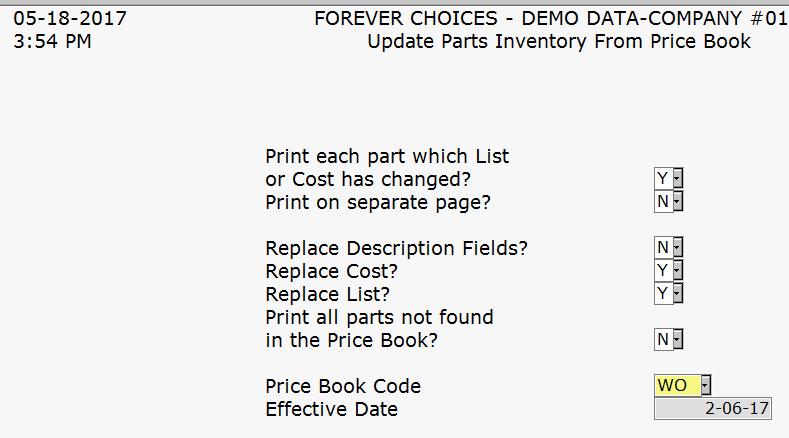
Function Key Explanations |
|
|
|
View a list of existing data
|
|
|
Process Replacement parts |
|
|
Select manufacturer listed |
|
|
Continue |
|
|
Clear All |
|
|
Select All |
|
|
Cancel |
Select Parts Inventory Menu>>Processing>>Price Book Processing>>Update Parts Inventory from Price Book.
Enter your employee password and press ENTER.
Complete the screen. (Click on a field name for an overview. An asterisk (*) denotes required fields):
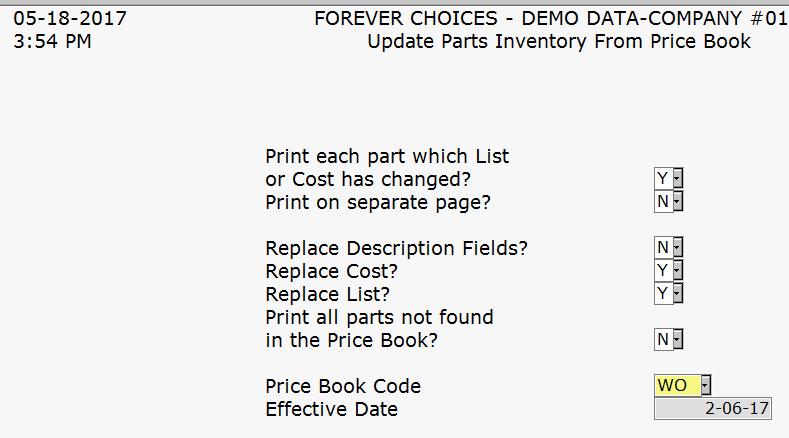
Print Each Part Which List or Cost Has Changed (Y, N or S)?
Replace Description Fields (Y or N)?
Print All Parts Not Found In the Price Book (Y or N)?
Press ENTER.
Confirm Manufacturer/Supplier by pressing select all.
If you want to process replacement parts you can do so by pressing or clicking the process replacement parts button, there will be a prompt asking if you only wish to process all parts or only parts with a zero quantity.
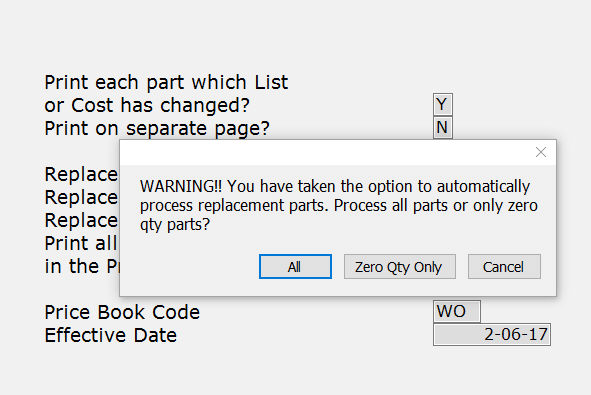
Press ENTER to continue.
Choose to Print Preview. (The report tends to be long.)
The system will update your inventory at this time.
|
IMPORTANT: An edit list will print showing the changes to inventory. Be sure to give the last page to the accounting department. This represents the dollar change that just occurred in the inventory file but not in the general ledger. |
|
Note: When applying a price book and the value is not included for the manufacturer, the part will maintain the value that is on the current record and will not apply a blank value. |