![]()
If this is a new customer, type in their customer number and press ENTER. You will be prompted to add the customer/company. Choose either Customer or Company and press ENTER. You will then be taken to the Customer Master File.
A quote is a proposed invoice that has not yet been accepted. Therefore, the parts will not be taken out of inventory until you convert or copy the quote to an invoice. Also, unlike a regular invoice, you may delete a quote from the system and nothing will have been affected.
Select Equipment Dealer System Menu>>Over-the-Counter Invoicing
You may enter the customer
number, if desired.
|
If this is a new customer, type in their customer number and press ENTER. You will be prompted to add the customer/company. Choose either Customer or Company and press ENTER. You will then be taken to the Customer Master File. |
Press F7 to begin the quote.
The Parts Detail Entry Screen will appear.
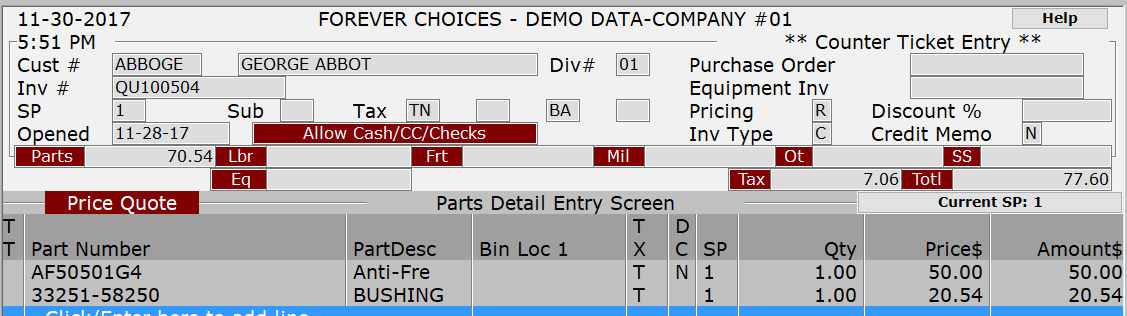
Proceed with the parts to be quoted.
Once all the parts have been entered, press ESC twice.
|
If you add 10 parts, you will automatically be taken to the next step. |
You will be prompted to Save as a Quote, Create Invoice & Delete Quote, Copy Quote to an Invoice & Retain Quote, or Cancel Pricing & Return.
If you choose to Save as a Quote, you will be have the option to add comments, labor, freight, mileage, etc.
There may be some quotes created in the Over-the-Counter invoicing program that may not be necessary to convert to an invoice. If that is the case and you simply want to delete them from the system, follow these steps:
Select Equipment Dealer System Menu>>Over-the-Counter Invoicing
Access the quote by typing in the quote number or selecting it from the pop-up list.
When the correct quote is displayed on the screen, press F7.
A box with quote options will appear.
Select the option labeled Delete Quote From System.
As soon as this option is chosen, the system will delete the quote and send you back to a blank invoice header screen.
Either enter another invoice or quote number to access or press ESC/F9 to return to the menu.
When a quote is created in the Over-the-Counter program, you can easily convert the quote to an invoice.
Select Equipment Dealer System Menu>>Over-the-Counter Invoicing
Access the quote by typing in the quote number in the Invoice # field and pressing ENTER. You can also type QU in the Invoice # field and press F2 to select from a list of outstanding quotes.
When the function key options appear at the bottom of your screen, press F7 - Quote Options.
A box will appear with a several options.
Select the option, Convert Quote to an Invoice
The cursor will appear in the invoice header and an invoice number will be assigned to it by the system.
When using the Sales Portal and a Quote has been finalized and converted to a final sale, a temporary stock number will be created for use until the equipment is received.
When using the Sales Portal and a Quote has been finalized and converted to a final sale, a purchase order item will be created
|
If your company is using the Customer Order Process, parts not in stock at the time of conversion will be placed on the INPROC order number with the Order Type defined by the Manufacturer/Supplier. In addition, an OR invoice will be created just like the normal process.The status of that part on the order will be a "C" |
When a quote is created in the Over-the-Counter program, you can easily copy the quote to an invoice. The original quote will still remain available as a template.
Select Equipment Dealer System Menu>>Over-the-Counter Invoicing
Access the quote by typing in the quote number in the Invoice # field and pressing ENTER. You can also type QU in the Invoice # field and press F2 to select from a list of outstanding quotes.
When the function key options appear at the bottom of your screen, press F7 - Quote Options.
A box will appear with a several options.
Select the option, Copy Quote to an Invoice
The cursor will appear in the invoice header and an invoice number will be assigned to it by the system.
|
If your company is using the Customer Order Process, parts not in stock at the time of conversion will be placed on the INPROC order number with the Order Type defined by the Manufacturer/Supplier. In addition, an OR invoice will be created just like the normal process. |
Select Equipment Dealer System Menu>>Over-the-Counter Invoicing
Access the quote by typing in the quote number or selecting it from the pop-up list.
When the correct quote is displayed on the screen, press F10.
A box with quote print options will appear.
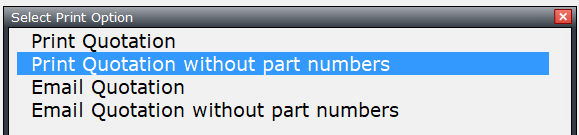
Select the option labeled Print Quotation or print the quotation with part numbers..
The system will print the quote and then return you to a blank invoice header screen.
At this point, you can either continue with another quote or invoice or you can press Esc/F9 to return to the menu.